Liferay Configuration Steps
Configure Liferay plugin SDK
Go to
Windows Choose preferences Liferay Installed plugin SDK's Add Browse SDK here
Click ok
Configure the Liferay Server
Go
to Windows Choose
preferences Server Runtime Environments
Click Next Enable check box to create a new
local server
Click Next Add portal source here(if you want
browse it)àFinish
Configure Apache Ant
Go to
Windows Choose preferences Ant Runtime Ant Home Entries Add External JARs… inside tomcat lib ecj-4.2.2 open ok
Successfully
configured configured the liferay configuration with the above step
Configure DB now
Start the
server(If you want change the port
number right click on the server open change the port number)
After starting
the server it will take hypersonic as its DB and it will create liferay predefined tables.Your screen will be looking like this
Open the bowser http://localhost:8080/ You can see Basic configuration in tab at the time of loading
the page-->After loading you will get the below screen If you want to change the credentials change it otherwise
take default one
Choose your DB here(I am using mysql) Click on Change
Note:Before doing this you should have schema(Data Base) so create a a
schema
Select your DB here Select your DB here Provide DB User Name and Password change the schema name as your schema name By default you can see with name as lportal Change schema name Finish configuration
Now it will take DB as mysql and create tables Have a look on console what is going on……
Succesfully completed the configuration for liferay with DB as MYSQL.You
can see liferay tables in your DB
You will get the below screen
Click on Go to My Portal I agree Set a Password Password Remainder Your screen will be
Successfully completed DB configuration to see the Home Page





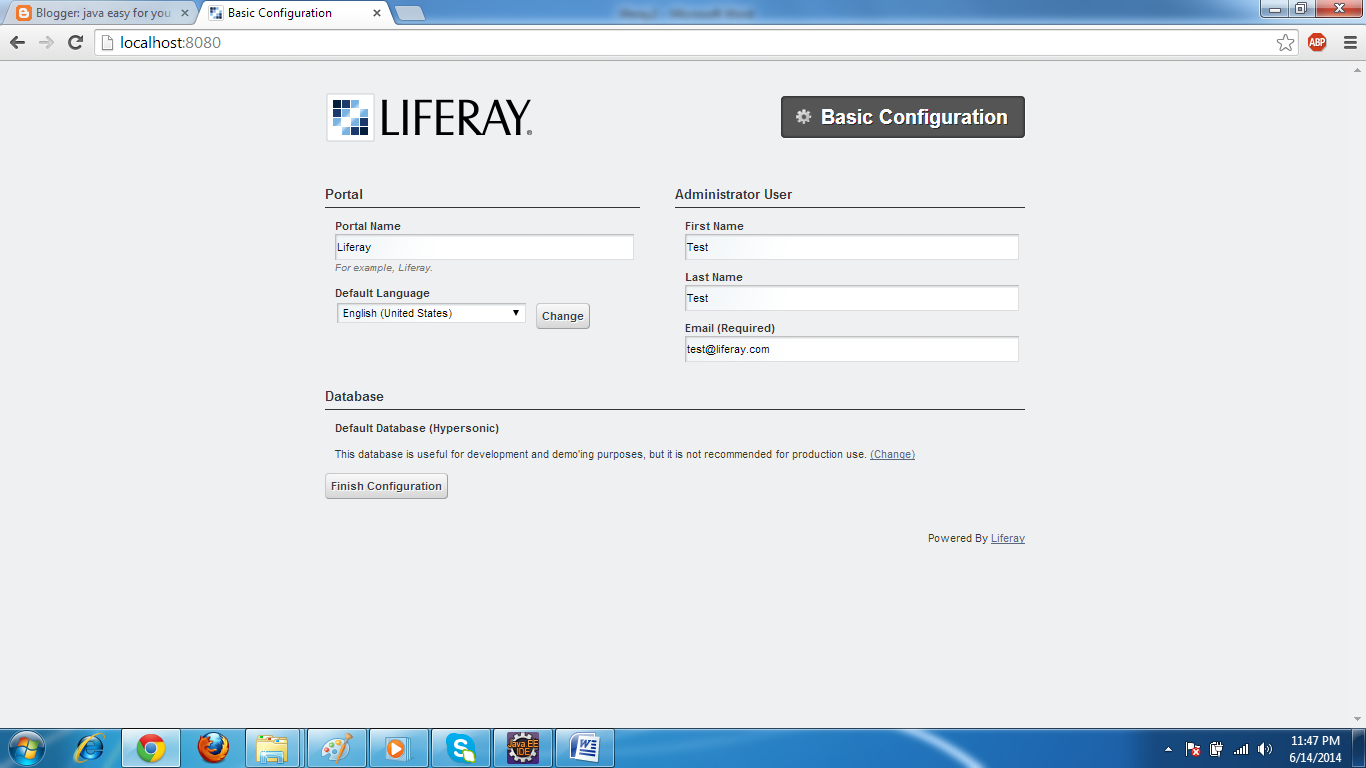




Yes, creating or having schema is important step. So, create Schema here and then follow these steps. We also offers Liferay Java services. Contact us for details.
ReplyDelete